appRain installation is simple, just follow below steps:
Download:
First download appRain from www.apprain.com/download. Extract the files in your computer to upload in Web Hosting.
What is Web Hosting?
Website Hosting is a part of website to upload source code. You can get it from any Hosting Company with Control Panel and FTP detail.
Upload:
After downloading appRain you have to upload it in Website Hosting. You can can upload website by using FTP client Like FileZilla.
Server Requirement:
Installation required below server configuration:
1.Apache webserver with mod_rewrite (ability to use .htaccess files)
2.PHP Version 5.1.0 or newer
3.MySQL 4 or newer
Browse the URL after upload. You will see below window:
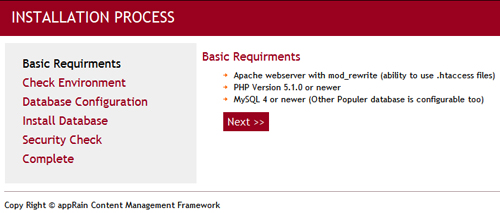
Now Click Next.
appRain required write permission in below folders. You can assign this permission by using the FTP client that used to upload the source code. See below list of path.
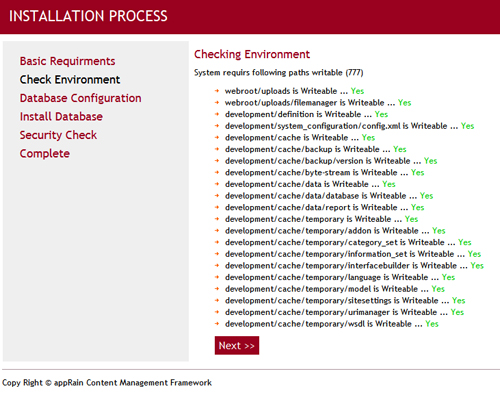
Next button will appear if all permission assigned correctly. Click on that.
In this step we have to enter the database configuration information.
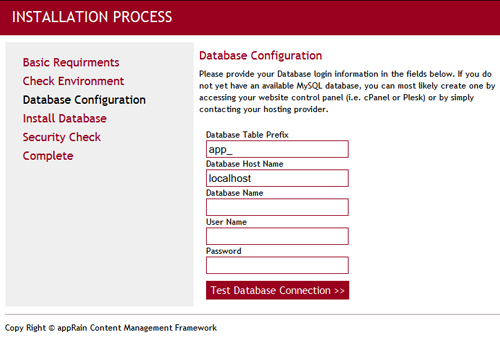
Name |
Type |
Description |
|---|---|---|
Database Table Prefix |
Optional |
It is highly re-commanded to enter a prefix |
Database Host Nave |
Mandatory |
Database Sever address |
User Name |
Mandatory |
Database User Name |
Password |
Mandatory |
Database Access Password |
Enter database information and Click Test Database Connection. You will see below window if database connected successfully and click on Next Button.
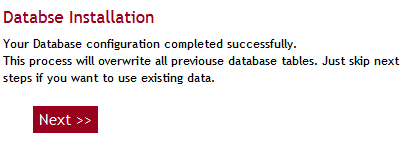
Profile Setup
You will see below window to enter common information and to create first admin.
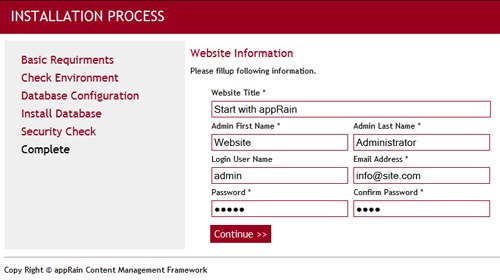
Fill up this information and click Continue. This admin will create with Super Admin privilege.
On next step you will see Installation Complete window.
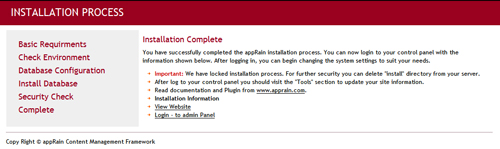
Below links will guide next area of work.
Name |
Description |
|---|---|
View Website |
View the website front end |
Login - to admin Panel |
Take you in Administrator Login page |
See also Version Update